Fun facts about Apple’s new HomePod
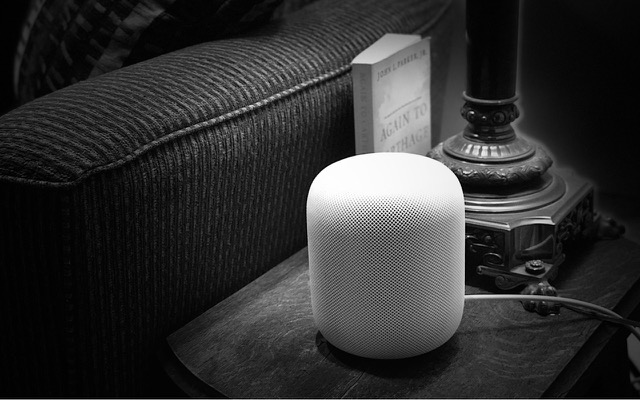
Before we delve into the unique personality of this device, let’s first understand what HomePod™ is and what it is not.
Apple® claims HomePod is the ultimate music authority, bringing together Apple Music® and Siri® to learn your taste in music. From all indications to date, Apple is spot on with that assessment. The engineering is amazing. HomePod isn’t just one speaker, it’s actually eight speakers, all controlled by Apple’s own A8 processor and tons of custom software. There are seven tweeters that fire down and out from the bottom, and a single four-inch woofer pointing out of the top for low frequencies. There is also a total of seven microphones — six around the middle for Siri, and a seventh inside that measures the location of that woofer so Apple can precisely control the bass.
All of these speakers and software aren’t trying to add anything to music, but rather to eliminate unwanted extra sounds you might get from reflections in the room in which HomePod sits. It is this kind of nuance that easily makes HomePod the best sounding smart speaker in the marketplace.
If you’re all in on the Apple ecosystem, and you’re a diehard fan of Apple Music, then HomePod is your device of choice. But if you are instead looking for a more competent Amazon Echo or Google Home as a voice-controlled intelligent assistant, you may not find it in HomePod.
If you still have HomePod perched on the fence, here are some fun facts you should know:
Single user. Anyone in the room can give Siri commands, but when it comes to account-based connections, HomePod is a single-user device. So if you set it up — which is astonishingly easy — it will connect to your Apple Music account, your iMessage® account, your iCloud® account for Reminders, and so on. That’s fine for you, but your family members won’t be able to access their Apple Music playlists, for instance.
Apple Music. HomePod can act as an AirPlay® speaker, and can thus play audio from your other Apple devices. But when you control it via Siri, the music must come from Apple Music, your iTunes Music Store () purchases, or be matched in your iCloud Music Library. To send Mac® audio from apps other than iTunes® to HomePod, get Rogue Amoeba’s Airfoil.
Speakerphone. As referenced above, HomePod may be the best speakerphone you’ve ever used. Alas, you can’t initiate a call on it, but once you start one on your iPhone®, you can transfer the call by tapping the new Audio button that replaced the Speaker button in iOS 11.2.5 and selecting HomePod.
Hey Siri. If you’re within earshot of HomePod and want to give Siri a command on your iPhone or Apple Watch®, don’t say “Hey Siri” right away. Instead, to use your iPhone, unlock it first. Or, to use your Apple Watch, raise your wrist. (For more information) Plus, HomePod hears your commands remarkably well, even when it’s playing music at a high volume. You shouldn’t have to shout at it.
Apple TV. You can play audio from your Apple TV® through your HomePod. On the main screen of the Apple TV, press and hold the Play/Pause button on the Siri Remote®, and then select HomePod before playing a show. Or, while playing video, swipe down on the Siri Remote, swipe right to select Audio and then select your HomePod in the Speaker list. Once you’ve transferred audio to the HomePod, you can use Hey Siri commands to pause and play the Apple TV content, change volume, and even rewind and fast-forward by a certain amount of time.
Power up. It may be small, but HomePod has plenty of power. At a distance of six feet, sound output was measured at at 100% volume at 80 decibels, which is louder than is comfortable. HomePod may be turned on all the time — it has no power switch — because it uses very little electricity. In testing, it used 2.5 to 3 watts when it was idle but has been used recently, and 4 to 7 watts when playing. Leave it alone in a quiet room for a while, and its power usage drops to 0 watts with just an occasional 1.5 watt spike. And speaking of volume, you control it by percentages, as in “Hey Siri, set the volume to 15 percent.” You can also tap the + and – buttons on the top of HomePod to adjust the volume in five percent increments.
And if you STILL have HomePod perched on the fence, best to put a coaster beneath it. HomePod has been known to leave rings on oil-finished wood furniture. Just saying.
Need more on HomePod? Our techs are happy to address any questions you might have. Call CranstonIT at 888-813-5558 or email your questions to support@cranstonit.com.
Apple Music. HomePod can act as an AirPlay® speaker, and can thus play audio from your other Apple devices. But when you control it via Siri, the music must come from Apple Music, your iTunes Music Store () purchases, or be matched in your iCloud Music Library. To send Mac® audio from apps other than iTunes® to HomePod, get Rogue Amoeba’s Airfoil.
Speakerphone. As referenced above, HomePod may be the best speakerphone you’ve ever used. Alas, you can’t initiate a call on it, but once you start one on your iPhone®, you can transfer the call by tapping the new Audio button that replaced the Speaker button in iOS 11.2.5 and selecting HomePod.
Hey Siri. If you’re within earshot of HomePod and want to give Siri a command on your iPhone or Apple Watch®, don’t say “Hey Siri” right away. Instead, to use your iPhone, unlock it first. Or, to use your Apple Watch, raise your wrist. (For more information) Plus, HomePod hears your commands remarkably well, even when it’s playing music at a high volume. You shouldn’t have to shout at it.
Apple TV. You can play audio from your Apple TV® through your HomePod. On the main screen of the Apple TV, press and hold the Play/Pause button on the Siri Remote®, and then select HomePod before playing a show. Or, while playing video, swipe down on the Siri Remote, swipe right to select Audio and then select your HomePod in the Speaker list. Once you’ve transferred audio to the HomePod, you can use Hey Siri commands to pause and play the Apple TV content, change volume, and even rewind and fast-forward by a certain amount of time.
Power up. It may be small, but HomePod has plenty of power. At a distance of six feet, sound output was measured at at 100% volume at 80 decibels, which is louder than is comfortable. HomePod may be turned on all the time — it has no power switch — because it uses very little electricity. In testing, it used 2.5 to 3 watts when it was idle but has been used recently, and 4 to 7 watts when playing. Leave it alone in a quiet room for a while, and its power usage drops to 0 watts with just an occasional 1.5 watt spike. And speaking of volume, you control it by percentages, as in “Hey Siri, set the volume to 15 percent.” You can also tap the + and – buttons on the top of HomePod to adjust the volume in five percent increments.
And if you STILL have HomePod perched on the fence, best to put a coaster beneath it. HomePod has been known to leave rings on oil-finished wood furniture. Just saying.
Need more on HomePod? Our techs are happy to address any questions you might have. Call CranstonIT at 888-813-5558 or email your questions to support@cranstonit.com.
